FastFlood Docs
Elevation
The fastflood tool allows you to automatically download elevation data from global datasets, or upload your own data in the form of a geoTIFF file. To deal with noise or inaccuracies, you can apply filters and edit the elevation within the website.
Auto-downloading Elevation Data
You can start by automatically downloading elevation data, either through the menu or directly from the auto-download button. The data comes from the SRTM global 30-meter resolution elevation model, and was resampled using bicubic interpolation to the provided resolutions. Since this global dataset uses the pseudo-mercator projection, the grid-cell size is approximate, and an actual estimate is made based on the location of the downloaded data. Depending on the average latitude of the model domain, the grid-cell size is corrected.
Automatic elevation download using the tool:
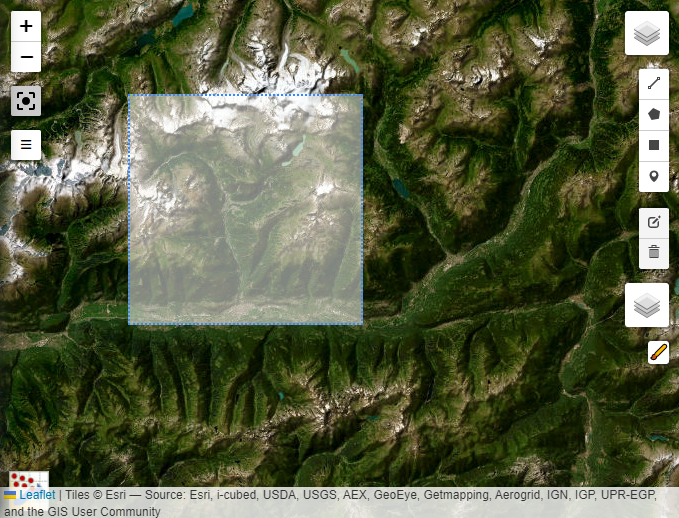
The popup shows the possible resolutions, approximate download size, and final model domain size. Keep in mind that the larger the model domain, the longer the simulation will take. It is often a bad idea to simulate a 10000px by 10000px domain. A hybrid approach might then be better suited.
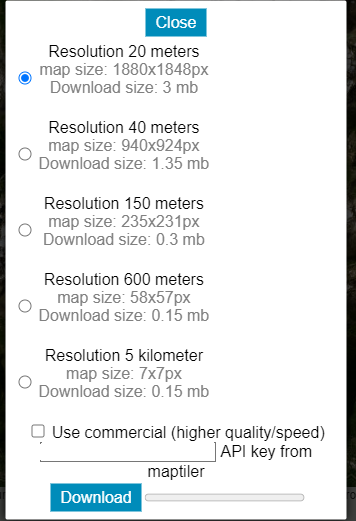
Automatic elevation download using the tool:
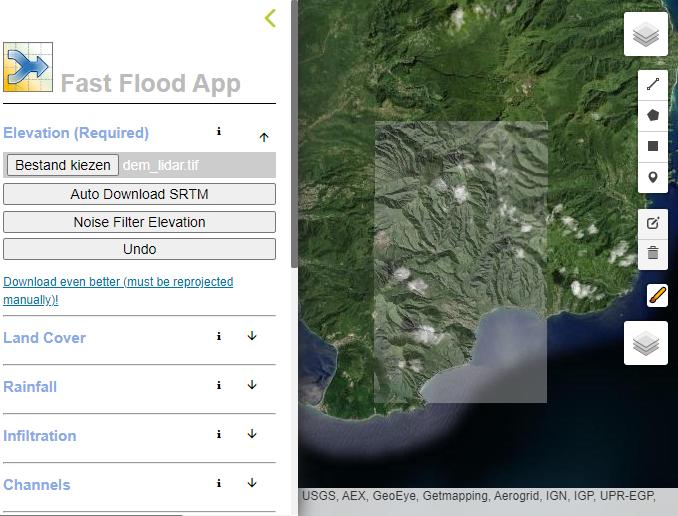
You can alter the grid-cell size yourself in the menu as well. This can be useful when using unprojected data. However, to prevent terrain deformation, appropriate projections should ideally be used. Use GIS software like QGIS, ARCGIS, GRASS, or GDAL to re-project geospatial datasets.
Downloading Better Data
The SRTM elevation model features significant vertical noise that can be an obstacle to flood simulation, particularly for flat terrain. There, the relative intensity of the noise to the slopes is higher, which means the noise will start to determine flow directions.
A good alternative is the Copernicus 30m global elevation dataset. This dataset is also at 30-meter resolution, but features much improved vertical accuracy.
To download this data, see for example Copernicus Data
Loading Your Own Elevation Data
When available, you can load your own data as a geoTIFF file. Use the load elevation button in the menu. After processing, the hillshaded terrain should show up on the map. The FastFlood tool should be able to accommodate your custom data.
Filtering Noise
When using low-quality global elevation data (e.g., SRTM, which is incredibly useful but limited in accuracy), noise can show as artifacts in the flood simulation. This does not depend on the method used by fastflood.org, but shows in the majority of flood simulation tools that assume the terrain data should be used directly. In order to improve the realism of the output, you can filter out the noise from the data. A useful tool for this is included as the bilateral noise filter. The bilateral noise filter lets its strength depend on the slope values. As mentioned before, we aim to remove noise artifacts on flat terrain, where its presence is dominant in determining flow directions.
By pressing the button, you can enter the filter options and apply the filter. Below, the automatic elevation noise filtering options are shown.
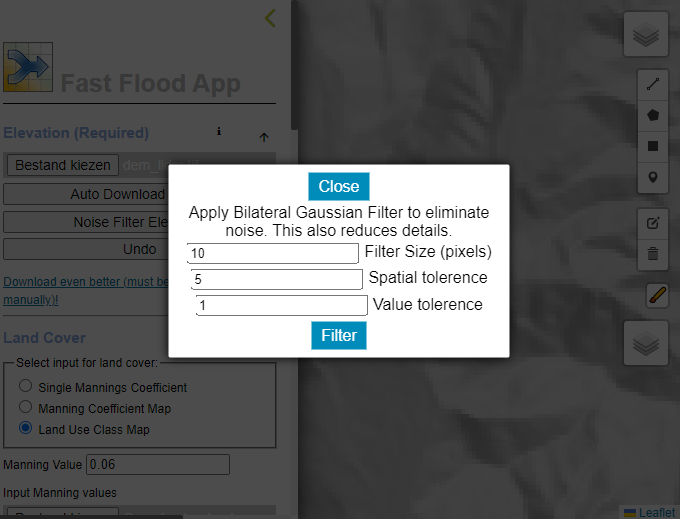
The size of the filter is in pixels, and indicates the size of the area that should be considered for the computations. The value range indicates what slope values should be considered significant, so that terrain features should be maintained. Typically, a value of 1 indicates flat terrain is filtered to some extent, while slopes above 10 degrees are filtered significantly less.
The spatial range indicates the strength of the filter. A value of 1 typically provides a subtle filter, while a value of 5 provides a strong filtering result.
The elevation model before and after filtering are shown below.
The elevation model before and after filtering are shown below.
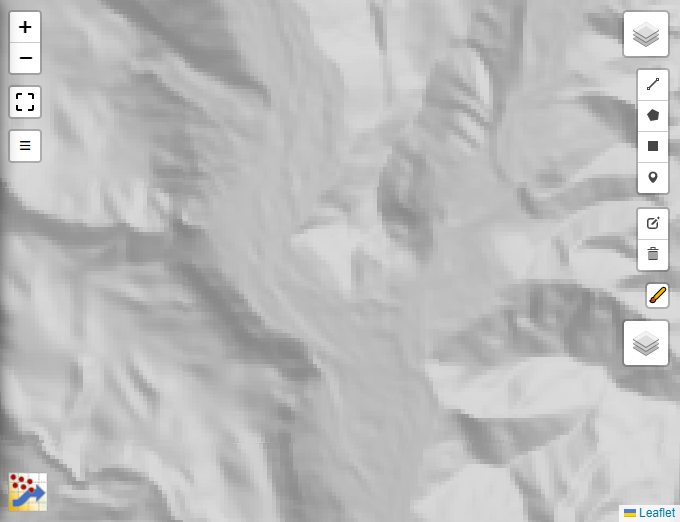
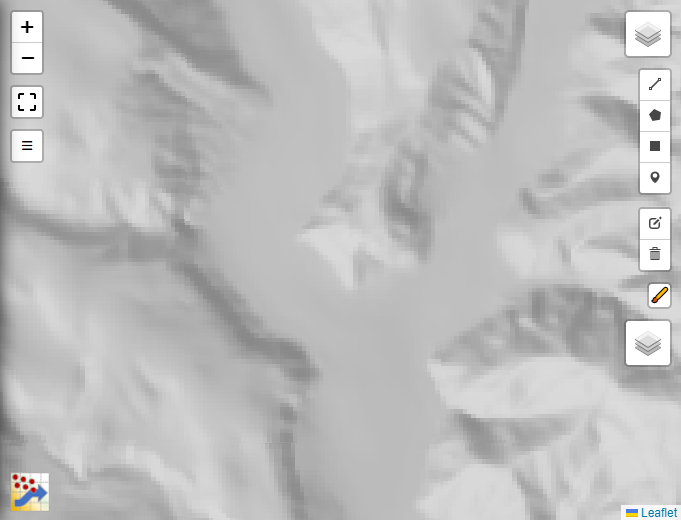
The flood results before and after the elevation filter are shown below.
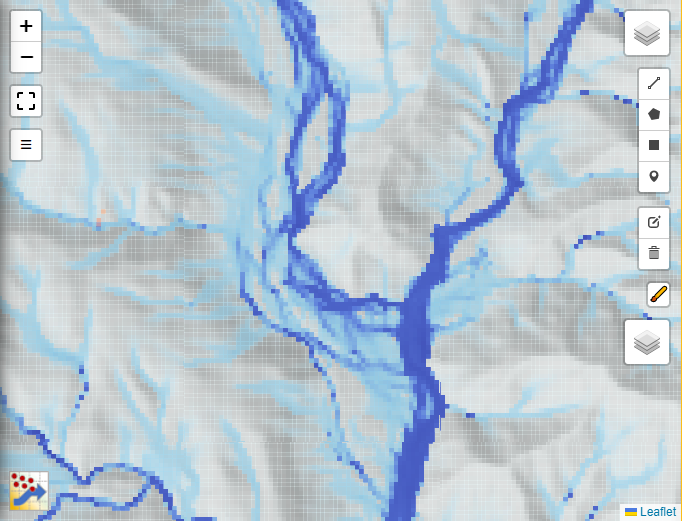
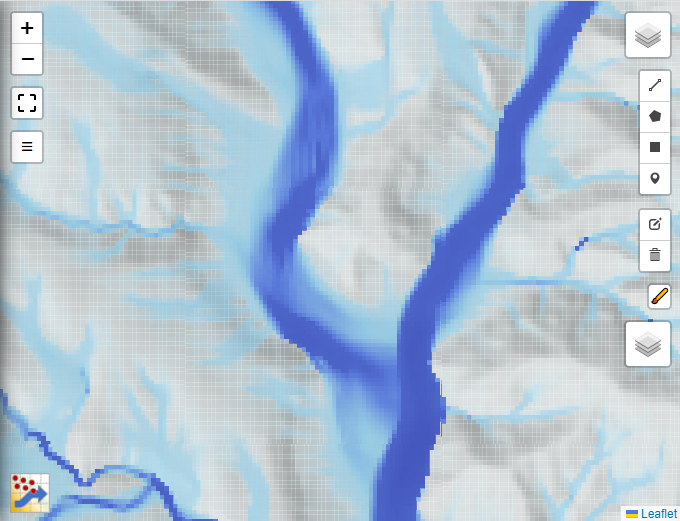
Applying the filter again will strengthen the effect. Finally, undoing the filter will restore the elevation model to its original data. You can export the elevation model from the export menu.
Hydrological Correcting
The fastflood model automatically carries out hydrological correction by default. If you wish to preserve the local depressions (e.g., reservoirs, embankments, etc.), then use the options "compensate for depressions." We will add an additional feature to carry out hydrological correction as a separate process before the modeling starts. This will also allow you to export the results from our super-fast hydro-correction scheme in the web browser.
The hydrological correction uses the "delta" parameter to indicate the minimum slope that must be present in the direction of estimated water flow. Because of numerical rounding issues, this value cannot simply be as small as possible. The default value of 0.001 works well with typical value ranges for elevation but might need to be changed if you see flow networks not working correctly for your model.
Editing Elevation
There are several ways to alter the elevation data in the fastflood tool. First, you can use the vector features (polyline, polygon, square, circle) to indicate a change in terrain height under those features. Additionally, you can use the paint tool to directly paint elevation changes to the terrain. Select the tool to make it active, and use the slider to indicate the value that is repeatedly added/removed when painting.
You can export your changes as well using the export menu, or as part of the run-file export.